5 Ways To Get a Better Backend
It’s time we all took a good long look at our backends. Of course, I’m referring to your website’s backend development here (I can’t help with the other one, although I hear lunges are good).
We all know that fresh content is critical for your website’s SEO ranking. Google loves frequent content, as long as it’s informative, useful and relevant. If your website is difficult or clunky to update then the task of keeping content fresh becomes a chore. By applying the basics of UX to your website’s backend, we can lessen the task.
I’m going to focus on WordPress backends here, although the broad principles below could apply to any CMS system.
I’ve come across some unsightly WordPress backends in my time, where it wasn’t obvious, or was outright difficult to find where or how to update content. With plenty of WordPress experience under my belt, I can only imagine how a client would feel facing a complex backend and trying to manage content on a regular basis on a backend that isn’t intuitive.
Fortunately, there are some simple ways we can make the backend experience a little smoother, and less daunting, especially for the novice WordPress user.
So let’s look at some simple strategies we use at Friday to make sure that our clients’ website backends are in ship shape order, and they can manage their content with ease.
1. Make Use of Custom Post Types
It’s been a long time since I’ve built a site where I didn’t include at least one custom post type. WordPress users will know that by default WordPress has 2 content types – Posts and Pages.
Keep Pages for your standard page content, and Posts for your Blog. Most sites will have requirements for more than that though. For example, a shop will have a Custom Post Type called “Products”. A site may have a requirement to display team members, testimonials, recipes etc.
Trying to maintain different types of content within the limitation of Posts and Pages alone will get messy — fast. Organising the content into post types in the backend makes it quick and easy for content editors to access content types quickly from the main Dashboard Menu.
Use relevant icons for your Custom Post type menu items, and name them logically.
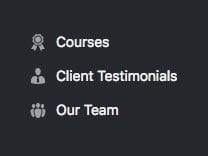
2. Organise the content editor to reflect front-end display.
Unless your site is quite simple, you’re going to have some custom fields and custom content areas in your content area that expand beyond the default Title and Editor field. By taking a little time in development to organise the content editor to reflect as closely as possible the front end display, it makes it easier for editors to update content on each page/post in a visual manner.
Custom Field labels and instructions should be informative and logical.
Advanced Custom Fields is our go-to plugin for creating custom fields and it makes all of the above a breeze.
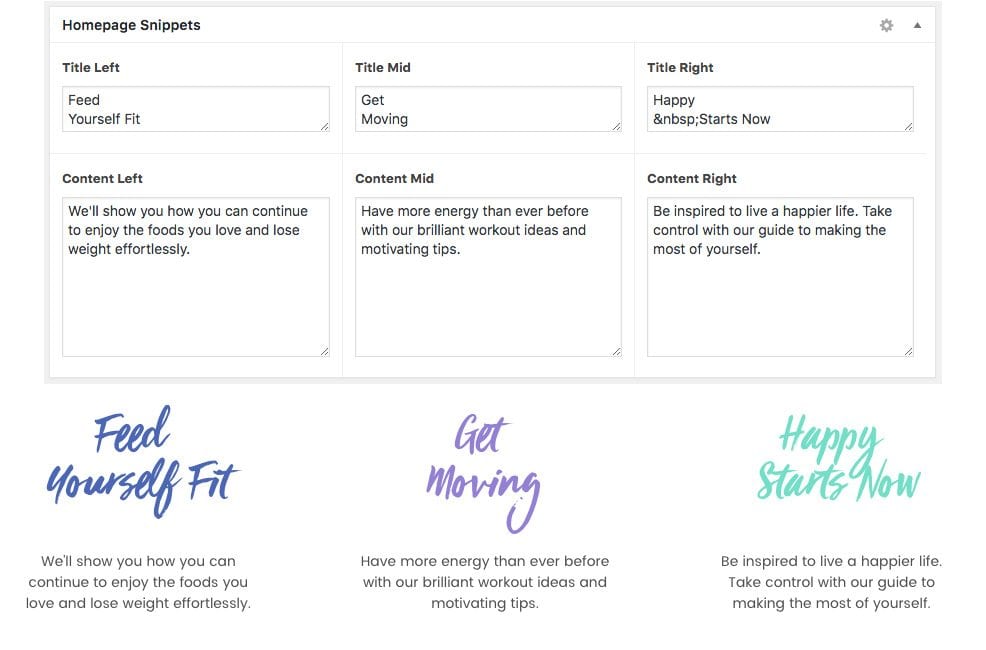
3. Flexible Layouts / Content
Flexible content layouts are a great solution for sites where content and layout will need to change regularly depending on changing needs. This feature requires extra forward planning in the wireframe stages, and extra time needs to be allowed in the design and development stages — but the payoff is that the content in your posts and pages is much more flexible and not limited to a set defined layout.
Content creators aren’t designers and shouldn’t be expected to do so. If there is a possibility editors will need to add more than the standard text/image content in the WordPress editor, it’s best to accommodate this early in the website project, so that the designer and developer can create a variety of modules that can be used and re-organised on a case by case basis.
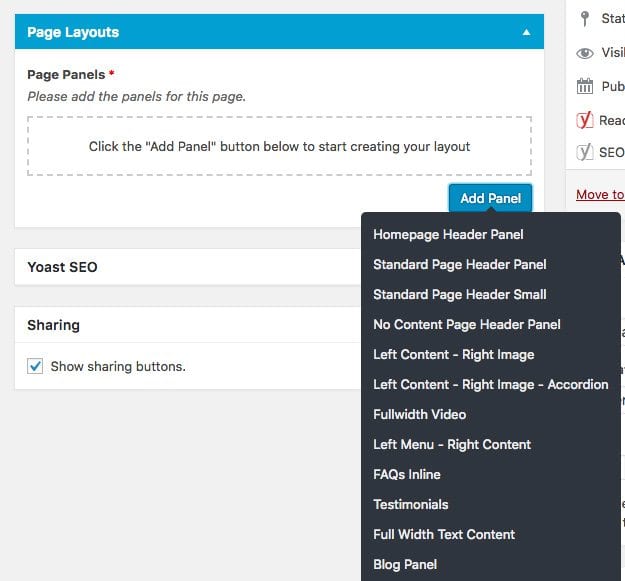
4. Get Rid of unnecessary noise
WordPress has a set defined range of user roles, with appropriate permissions for each. Each user will see a different version of the WordPress Dashboard based on their role/capabilities.
Beyond the default, user roles can be created or modified to further customise the admin area to suit particular users. There are plugins available to do this, but it is best managed by your developer through code. A big part of reducing backend clutter is to keep the number of third-party plugins in use to an absolute minimum, so we want to avoid adding any extra ones where possible.
Say, for example, you have a content editor that is in charge solely of your blog and events. We can limit the Dashboard so that they only have access to those sections. This reduces clutter for the user and ensures they can’t accidentally modify or break sections that they shouldn’t have access to.
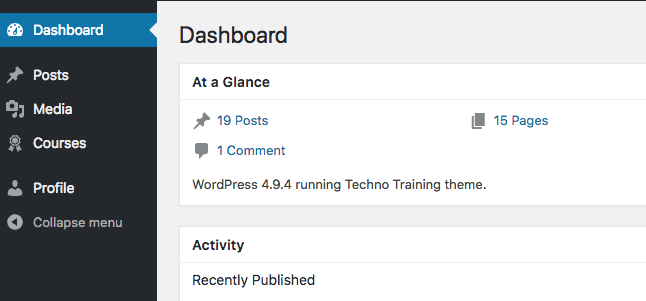
5. Customise the Dashboard
By default the WordPress Dashboard contains a lot of information, that may not be useful to every client. For example, the “Welcome to WordPress” and “WordPress Events and News” sections can generally be binned.
The customisation that can be done here will depend on the purpose of your site and your own requirements. For example, if you’re running an eCommerce site you’ll want to see your latest sales figures and top-selling products here.
Form entries are handy to see on the Dashboard, to make sure you don’t miss any contact from customers or potential customers. A Google analytics overview is also a handy panel to display.
Get in touch if you’d like to see how we can help make updating your website a quicker and more enjoyable experience.
